Annual Pass Pre-Book

The new Passholder Pre-book Hub is here!
With our new hub, your next magical adventure is just a few taps away! Designed with your feedback in mind, features include:
- Your own personal account, so no need to enter your full details every time!
- Ability to manage adventures for friends and family
- Booking wallet, to easily view all your upcoming trips in one place
- Ability to amend or cancel bookings with just a few taps!
Tips for creating your Passholder account
- Please use the email address which is linked to your pass.
- You don’t need to create an account for every Passholder in your group – you can create one and add additional passes.
- The old pre-booking system will still work for now. Please amend any existing bookings in the old portal as they will not show in the new Pre-book Hub.
How to pre-book your next adventure!
Create your Passholder account
Click the link above to create your Passholder account. Follow the steps and verify your identity by email.
Add your pass(es)
Once you’re in, click ‘add pass’ to get started. You’ll need to register your pass ID and verify this by email. You can then add additional passes.
Create a booking
To create a new booking click 'book a new trip'. You can then choose your guests and a date & time for your adventure.
View your upcoming trips
All your upcoming trips can be found on Manage Trips, where you can also view your tickets.
Enjoy your day out!
You're now ready to have an awesome day out with your family and friends!
Frequently Asked Questions
The Pre-book Portal is located here.
There are several reasons why you may be struggling to add your pass.
- You may have entered your Pass number incorrectly, so please re-enter your number and try again.
- Your Pass may have expired and be outside of the validity period.
There are several reasons why you may be struggling to pre-book your tickets. In this instance you will see an error box.
- You may be attempting to book a date or time for which your Pass type isn’t valid (i.e., if you’re a Discovery Passholder and have tried to book a weekend ticket)
- You may have exceeded the number of pre-books which you are allowed
- Your Pass may have expired and be outside of the validity period
Adding a Carer's Pass is simple! You just add in the Pass details the same way you would a paid for Annual Pass.
When you log into the portal you will need to send a code to your chosen mobile number (used to register). The text will come from ‘MSVerify’. If you do not receive a text message, please check that you entered your mobile phone number correctly when you registered. You can also try re-sending a log in code. If your mobile phone number is correct, you have signal, and you have also attempted to resend a code, then please get in touch with our help centre at info@Merlinannualpass.co.uk, or by using our live chat feature on the website.
Currently you’re unable to change your phone number on the portal, however we are working on this! As a precaution the old booking system will stay in place in the meantime so you can still prebook the old way if you’re unable to log into the Pre-book Portal.
Please use the normal link in the Merlin Annual Pass Perks Hub to book friends and family tickets, as this cannot be done through the Pre-book Portal.
Please make sure you check if your Pass is valid before making any booking in the Pre-book Portal. It’s your responsibility to ensure your Pass is valid, and you face the risk of being turned away if your Pass is not valid at the attraction.
Need to use the old system?
Please use the links below if you're having trouble registering for the new Portal. These links will be removed in the near future, so if you are having issues please contact the Annual Pass help centre at info@Merlinannualpass.co.uk, or by using the live chat feature on the Merlin Annual Pass website.
SELECT YOUR PASS:
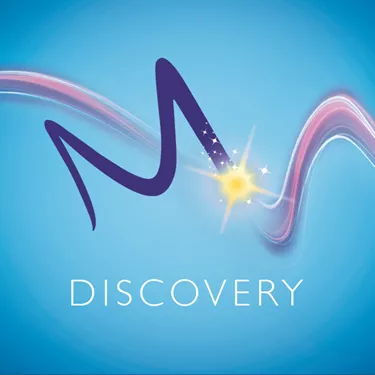
Merlin Discovery Pass

Merlin Silver Pass

Merlin Gold Pass

Merlin Platinum Pass
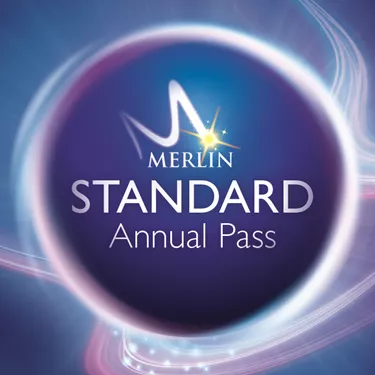
Merlin Standard Pass

Merlin Premium Pass

SEA LIFE Annual Pass
How to amend your booking in the old system
- Access the Passholder Pre-booking Portal. You can either do this by following the 'Manage my Booking' link on the confirmation email or clicking here.
- Select the booking you want to change.
- Modify your date and time. A list of available dates and times will appear.
- Click 'save changes'. You will receive a new email confirmation to the email on your booking.
Please remember you can only amend your booking a certain number of times. The number of amends you have remaining is shown under the calendar.